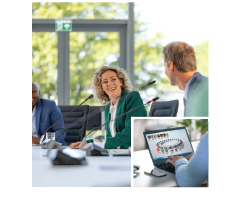Bosch DICENTIS DCNM-LPU-PE Participant ultimate perpetual
Key Points:
- Participant based perpetual license
- Premium feature pack for voting, interpreting and more
- Easy and effective meeting preparation and management
- One year software maintenance agreement included
The DCNM-LPP-PE is a participant based perpetual license that enables the premium feature pack. It contains features to enable voting and interpreting functionalities together with multiple identification options. The meeting manager can prepare and manage meetings in an easy and effective way using the powerful DICENTIS Software Suite. It is possible to extend the maximum number of participants that can join a meeting by ordering
additional licenses. This software comes with an one year software maintenance agreement.
Functions
Participants
The participants:
• Can register their attendance via identification
• Have their preferred headphone language automatically selected upon login
• Have their user interface language automatically selected upon login
• Can issue requests to speak, if they have request to speak rights
• Can participate in voting rounds, if they have voting rights
• Can bypass the queue, if they have VIP rights
• Can issue a priority call, e.g. the chairperson, if they have priority rights
Meeting manager preparing the meeting
For meeting preparation, the meeting manager is able to:
• Create profiles with preferred UI and headphone language
• Prepare meetings with:
– Agenda
– Identification mode
– Quorum settings
– References to documents stored on document management systems (DMS)
• Assign participants to meetings with:
– Discussing, voting and priority rights
– Weighted voting and regular voting rights
– Preferred seats
• Prepare request lists for agenda items
• Set the discussion mode per agenda item. The following discussion modes are supported:
– Open automatic
– Open manual
– Response
– First in first out
– Voice activated
– Up to 25 microphones can be open at the same time
– Up to 200 participants can be in the queue
– Up to 200 participants can be in the response queue
– The microphone can be automatically turned off after 30 seconds of silence Communications Systems –
– Configuration of speech timer per speaking turn to evenly distribute speaking time and increase the effectiveness of the meeting
– Configurable queue display — You can decide whether the queue should be visible to participants
• Configure the default voting settings:
– Answer set
– Majority settings
– Display settings
– Individual/group results
– Total results
Meeting manager managing the meeting
For the management of meetings, the meeting manager is able to:
• Control the meeting and agenda using the Meeting application
• Manage voting rounds using the Meeting application and define the reference number, subject and description of the voting round
• Manage discussions using the Meeting application or the configurable synoptic layout of the DICENTIS Webserver synoptic control Meeting manager processing the meeting results For processing the results, the meeting manager is
able to:
• Access the meeting report with attendance and voting round results; The meeting report and voting results include
information to detect tampering
• Access the voting results stored as separated files
Interpreter
The interpreter is able to:
• Interpret the floor language into 1 of the 100 languages supported by the DICENTIS system
• Interpret from another interpreter language into 1 of the 100 languages supported by the DICENTIS system
• Select the correct headphones or headset for optimum audio and hearing protection
• Configure the preferred input languages
Technician
The technician is able to:
• Configure the audio settings:
– 2 analog inputs and outputs
– 2 Dante inputs and outputs
– 2 OMNEO inputs and outputs
– Sound reinforcement equalizer
– Delegate device loudspeaker equalizer
• Configure the audio on delegate loudspeaker
• Configure seats:
– For request to speak rights
– For priority
– For VIP
– For voting
– For identification
– For language selection
– To be used by 2 participants
• Configure the interpreter seats using the
Interpreter desks:
– To assign seats to booths
– To assign languages to desks
• Configure the synoptic layout for microphone control
• Configure the hall display layout to display the meeting, agenda, voting and discussion information
• Configure the sharing of a presentation on the hall display, multimedia device and interpreter desk with video output
• Configure the camera and video switching to display the active speakers on the hall display
Hall display
The Hall display can be used to:
• Control the ONVIF, Panasonic and Sony cameras to capture the image of the active speaker orspeakers
• Control the TvOne CorioMatrix and Kramer MV6 SDI video switchers to show one speaker
• Control the IP-video based video matrix with enhanced video processing like name overlay, split screen, picture in picture and Mosaic to display one or more speakers
• Display meeting and agenda information
• Display attendance information including Quorum
• Display voting information, majority and individual and total results
3rd party systems
3rd party systems can be used to:
• Prepare and control meetings using the .NET API
• Control meetings using the WebSocket based Conference Protocol
NOTE: The .NET API and Conference Protocol are supported by documentation and a demo application
including source code to facilitate implementation and validation. There are drivers available for AMX and Extron.